How do I add a collection?
From the “Showroom” tab, click on “Collections” on the left hand navigation bar, and then click on “Add Collections”.
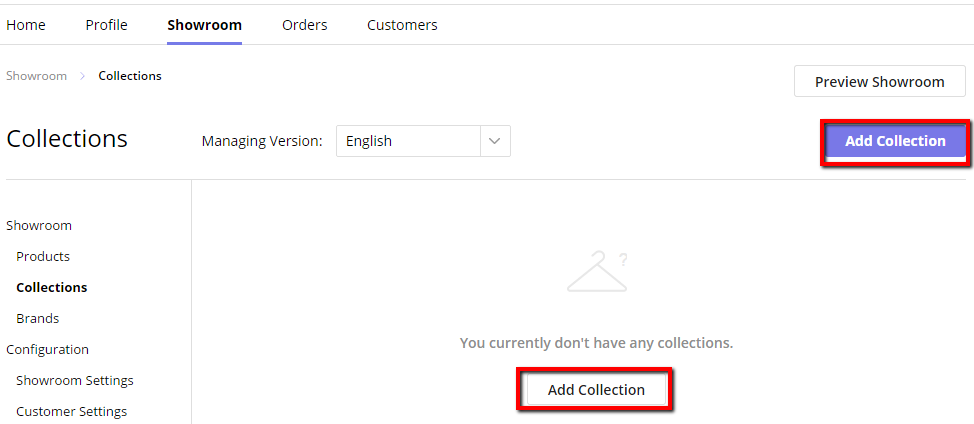
From there, you can start filling in the details of your collection. You can add a collection image, a collection name, and also set the visibility of the collection. By default, collections are public, but if you prefer your business connections as the only ones being able to see your collection, click on “Business Connections / Private”.
Collections are required to have a launch date – the date when products from this collection will be visible on your showroom. If you set a launch date in the future, let’s say April 1, 2020, products from this collection won’t be visible until then. The last display date is the date when your products will be taken off your showroom. If you set it as April 21, 2020, your products will only be shown from April 1 to 21, 2020. If you leave this date blank, your products won’t be taken off automatically.
There are other dates you can input as well.
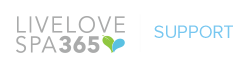
Leave A Comment?