How do I customize my company profile?
Alternatively, you can click on “Profile” on the top menu bar and click on “Company Profile”.
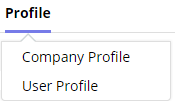
Here, you’ll see your profile page. It’s pretty empty for now since there’s nothing there yet.
Uploading a Company Logo, Showroom Image, and Cover Image
Click “Edit” to add a company logo and a cover image.
You’ll be able to edit the company logo, the showroom image, and your company profile’s cover image.
Choose an image from your file browser and pick your desired image.
After uploading your image, you’ll have the opportunity to crop it to your liking.
Move the crop box with your mouse and resize it by dragging the corners. Now that you’ve selected an area, click on “Preview” to see how it’ll look or click on “Crop” if you’re sure you want to keep the selected portion of the image.
When you’re comfortable with how the image looks, press “Save”. If you want to start all over, press “Cancel” and start the process over again.
Repeat the process for the cover image.
To delete any image, click on the trashcan icon next to the image.
Make sure your press “Save” to save changes to this page!
Entering Your Bio
You can also enter some information about your company so your customers can get to know your company better.
When you’re done, make sure you save your updates.
Adding Your Website, Social Media Accounts, and Other Information
To fill out your company profile even more, you can enter in your website, your Facebook and Twitter pages, your wholesale price range, and the year your company was founded.
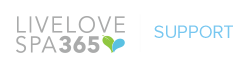
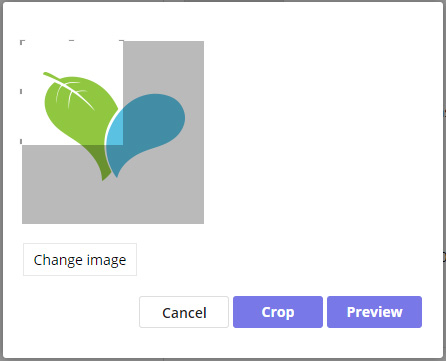
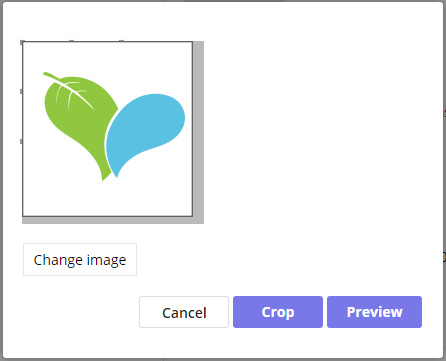
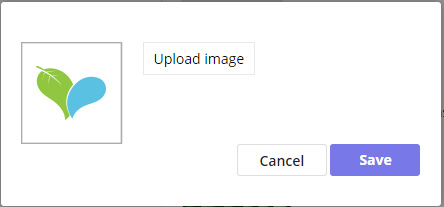
Leave A Comment?