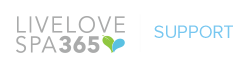How do I upload multiple products at once? The product import tool is useful for upload for uploading a large number of products at once. The import process has three steps: Uploading photos of your products Downloading an Excel template (spreadsheet) to fill in your product details Uploading the completed […]
How do I change the display order of my products?
How do I change the display order of my products? Click on “Change Display Order” under the “Showroom” tab. One way to move products around is by clicking and dragging each product by the three-line icon next to the checkbox. If you have a lot of different products, you can select […]
How do I delete a product?
How do I delete a product? You can select products and select “Delete” under the “More Actions” dropdown menu. Or if you prefer to delete products individually, click on the “trash can” icon next to each product. Keep in mind that you can only delete products that are unpublished. To delete a […]
What’s an “Immediate” product?
What’s an “Immediate” product? Products can be marked as immediate, as shown in the “Showroom” tab. When you mark a product as an immediate, this tells your buyer that the product is available for shipping in a shorter time period as opposed to other products that need to be pre-ordered […]
What does it mean to publish a product?
What does it mean to publish a product? You’re able to add products to your showroom, but they won’t be visible to any buyers until you publish them. The “Published” column indicates whether or not a product is published. You can select a product and select “Publish” or “Unpublish” under […]
What’s an opportunity?
What’s an opportunity? When a customer adds one of your products in his or her cart, you’ll receive a notification. This is called an Opportunity. Because the buyer showed interest in your products, you can take the opportunity to reach out to the buyer directly to facilitate the sale. You can view this […]
A customer submitted an order. Now what?
A customer submitted an order. Now what? Click into Orders > Orders. Select the order number. By clicking on an order, you can add seller notes, update product quantities, offer discounts, determine shipping and tax, or revert the order back to the buyer.
My customer submitted an order / created an opportunity. How do I add tax to it?
My customer submitted an order / created an opportunity. How do I add tax to it? Click into Orders > Orders or Opportunities. Select the opportunity or order number. Scroll to the bottom to find the shaded gray box with the subtotal and click “Edit”. From this screen, you can […]
My customer submitted an order / created an opportunity. How do I factor in shipping costs?
My customer submitted an order / created an opportunity. How do I factor in shipping costs? Click into Orders > Orders or Opportunities. Select the opportunity or order number. Scroll to the bottom to find the shaded gray box with the subtotal and click “Edit”. From this screen, you can […]
My customer submitted an order / created an opportunity. How do I give them a discount?
My customer submitted an order / created an opportunity. How do I give them a discount? Click into Orders > Orders or Opportunities. Select the opportunity or order number. Scroll to the bottom to find the shaded gray box with the subtotal and click “Edit”. From this screen, you can […]