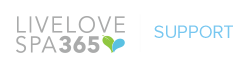Manage Your Showroom – Brand Tutorial Video In this tutorial we will cover how to manage your show room and set-up your payment terms on LiveLoveSpa365 Digital Marketplace!
Set Up Showroom – Part 2 Upload Multiple Products – Brand Tutorial Video
Set Up Showroom – Part 2 Upload Multiple Products – Brand Tutorial Video In this tutorial we will cover how to set-up your company showroom by uploading multiple products at a time on LiveLoveSpa365 Digital Marketplace!
Set Up Showroom – Part 1 Add a Product – Brand Tutorial Video
Set Up Showroom – Part 1 Add a Product – Brand Tutorial Video In this tutorial we will cover how to set-up your company showroom and upload one product at a time on LiveLoveSpa365 Digital Marketplace! To upload multiple products, please refer to Part 2 of this tutorial here: https://youtu.be/u9k1Go5yvjA
Set Up Your Company Profile – Brand Tutorial Video
In this tutorial we will cover how to set-up your company profile on LiveLoveSpa365 Digital Marketplace.
Set Up Your Personal Profile – Brand Tutorial Video
Set Up Your Personal Profile | Brand Tutorial In this tutorial we will cover how to set-up your personal profile on LiveLoveSpa365 Digital Marketplace!
Can I restrict access privileges to my co-workers?
Can I restrict access privileges to my co-workers? Click on the “My Account” menu on the right hand side, and select “Settings” in the dropdown. Then click on “Manage Users”. You should see yourself and your coworkers, if any of them have joined the digital community. In this example, you […]
How do I post on the social feed?
How do I post on the social feed? To post on the social feed, all you need to do is click the text box that says, “Share an Update” and type in your desired text. If you choose to do so, you can attach a file by clicking on the […]
How do I post on my company’s behalf?
How do I post on my company’s behalf? As a representative of your company, you’ll have the option to create social posts on your company’s behalf. On the top of the social feed, “Post as Myself” is selected by default. Click on “Post as Company”. After doing so, you’ll see […]
How do I set an audience on the social feed?
How do I set an audience on the social feed? At the bottom of the social post text box, you’ll see a couple options under “Share with”. You have the option to set your audience. Public: Viewable by all Connections: Viewable by only your connections Coworkers: Viewable by only your coworkers
How do I delete a post?
How do I delete a post? Click the little gray “X” icon next to your post.