How do I add multiple contacts?
If you have multiple contacts in a spreadsheet or a CSV file, you’ll want to use the import function.
First, navigate to the customer list landing page and click on “Import”.

You should see the import screen.
Click “Chose File” to open up your file browser. The customer list import function supports csv, xls, and xlsx files. This tool will scan your spreadsheet for relevant column headers to parse the information appropriately. The “Name” column header is required. Recommended column headers include: email address, company, and address. You also have the option of skipping existing records with the same email address so you don’t overwrite your current contacts.
Next, the import tool will try to match up the fields in the contact list with the relevant column headers in the spreadsheet. In this example, you’ll notice that the spreadsheet doesn’t have any column headers that match up with “Title”, “Address 2”, and “Country”.
Sometimes, a spreadsheet will have extra fields that don’t quite match up fields in the contact list. If you look at “Unassigned Fields” at the bottom, you’ll notice that the contact list didn’t have fields to accommodate the “county” and “phone2” fields in the spreadsheet.
Click “Next” to proceed. This step may take a little longer since the tool is importing your contacts from the spreadsheet to the customer list.
If the customer list import tool detects that some customers have email addresses matching those in the digital community database, it will give you the option to add the companies as connections.
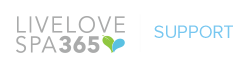
Leave A Comment?