How do I customize my user profile?
Click on the “My Account” menu on the right hand side, and select “My Profile” in the dropdown.
Alternatively, you can click on “Profile” on the top menu bar and click on “User Profile”.
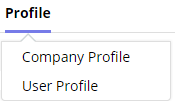
Here, you’ll see your profile page. It’s pretty empty for now since there’s nothing there yet.
Uploading a Profile Picture and Cover Image
Click “Edit” to add a picture and a cover image.
To add an image, click on the blank profile page to bring up the upload image pop-up.
Choose an image from your file browser and pick your desired image.
After uploading your image, you’ll have the opportunity to crop it to your liking.
Move the crop box with your mouse and resize it by dragging the corners. Now that you’ve selected an area, click on “Preview” to see how it’ll look or click on “Crop” if you’re sure you want to keep the selected portion of the image.
When you’re comfortable with how the image looks, press “Save”. If you want to start all over, press “Cancel” and start the process over again.
Repeat the process for the cover image.
To delete any image, click on the trashcan icon next to the image.
Make sure your press “Save” to save changes to this page!
Entering Your Bio
You can also enter some information about yourself so your customers can get to know you better.
When you’re done, make sure you save your updates.
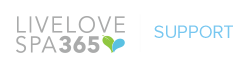
Leave A Comment?